Master Your Business Cashflow With The"View More" Button
- hellocashflow
- Sep 25, 2024
- 3 min read
Updated: Mar 27
Running a business means making sense of numbers, and our "View More" reports in the Revenue, Expenses, and Profit tabs are designed to give you a comprehensive view of your financial health.
Our "View More" reports offer a detailed look into your financial performance, helping you track and analyse key metrics across Revenue, Expenses, and Profit. These reports provide valuable insights through interactive graphs and tables that compare your actual performance to your budget over time.
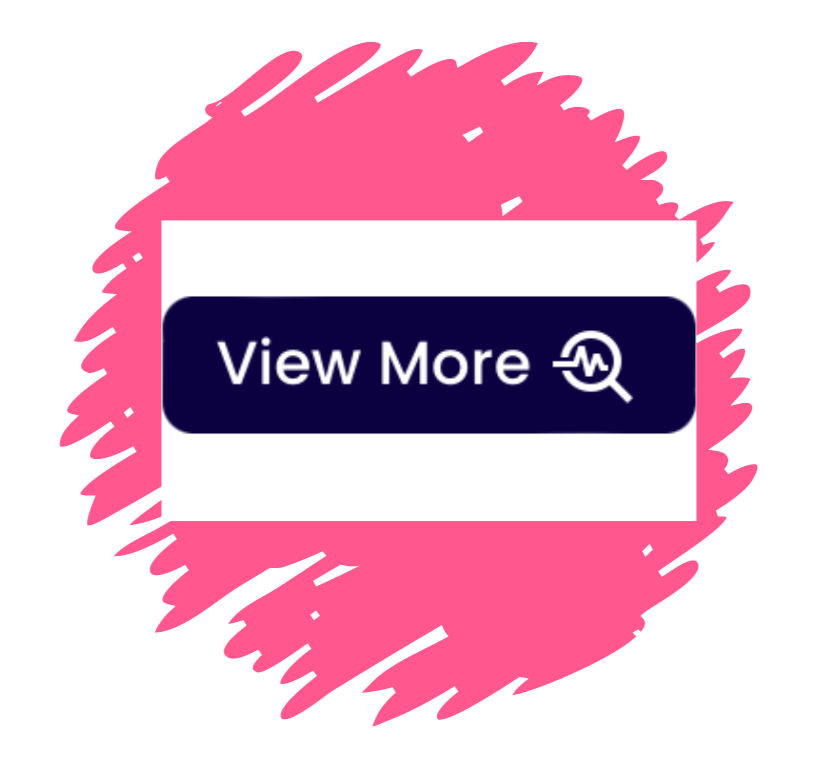
First, access these reports by selecting the blue View More button on the second report of each of the Revenue, Expenses and Profit tabs.
How to Use the Category Filter

At the top left of the page, you’ll find the Category Filter, which allows you to focus on specific Revenue or Expense categories.
It is set to "Total" by default but you can click on "View" to open a list of your Revenue or Expenses Categories. Select which one you need to look at more closely.
How to Use the Date Selector

Along the top of the page is the date selector bar. Choose the time period you want to analyse - by sliding the month bubbles along from either the left and/or the right — to get a better sense of how your financial performance changes over time.
By using both tools, you can create a customised view that provides the insights you need to make informed, data-driven decisions for your business.
Revenue Tab:

In the Revenue tab, you’ll find a monthly line graph that shows your actual revenue versus your budgeted revenue, compared over two years. There are also two bar graphs that break down your revenue sources and show averages to help you understand where your income is coming from. Lastly, the year-over-year comparison table provides a breakdown of your revenue performance this year versus last year, giving you a quick overview of your growth or challenges.
Expenses Tab:
In the Expenses tab, you’ll also have access to a monthly line graph comparing your actual expenses to your budget over two years. The bar graphs break down your expense categories and show averages, making it easier to track where your money is going. Additionally, the comparison table highlights the breakdown of your expenses for this year versus last year, with an important addition—the expenses as a percentage of revenue. This metric helps you assess how much of your income is going toward costs.
Profit Tab:

The Profit tab includes similar features with a key focus on profitability. Look out for additional insights underdeneath the report such as the profit as a percentage of revenue which gives you a clear picture of how much of your revenue is being converted into profit.
The table at the bottom of this set of reports provides the Gross and Net Profit breakdown for the period selected rather than just the one month shown on the main page of reports.
Why These Reports Are Essential to Your Business
Understanding your financials at a deeper level is critical to making informed decisions. These reports not only allow you to track your revenue, expenses, and profit but also help you compare actual performance to your budget, spot trends, and assess your business's financial health over time. By using these tools, you can stay on top of your business’s performance and quickly identify areas that need attention.
By using these powerful reports and tools, you’ll gain a much clearer understanding of your business’s financial trajectory, helping you to make strategic decisions and drive sustainable growth.
